RCT Reader Download Page
Newest version is 2.2.0
This software is provided AS IS. I will not be held liable for any damage caused by my program to your computer or life.
By downloading any version of the program you agree to this statement.
If you already have a previous version of RCT Reader, you can download just the updated files rctreader220.zip (110k).
Copy the new exe and mdb files to the directory where you installed RCT Reader, overwriting the old ones.
If you don't have a previous version installed, you have 2 download options.
1. A quick and dirty version with no setup routine or support files. This is recommended for advanced users. (This is the same as the update file above) Download rctreader220.zip (110k).
2. A larger version with an install routine and all necessary support files. Download rctreaderfull210.zip (3.3 MB)
If you download the full version, you will also need to download the update mentioned above to update RCT Reader to it's current version.
Installation:
For the small version:
- Copy rctreader.exe and rctreader.mdb into a new directory.
- Any directory other than the root directory (c:\) will work.
- Copy the unzip32.dll to your \windows\system directory.
For the full version:
- Unzip into a temporary directory and run setup.exe.
- If the installer complains about having trouble registering a file, click ignore.
Usage:
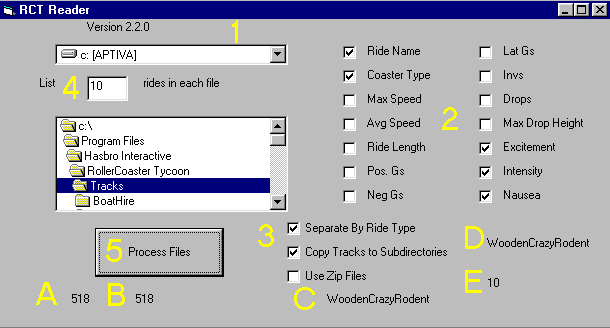
- First, click on the drive and/or directory that has the .td4 files in it.
- Then click on the ride data values that you want to print out in the html file(s).
- Select the options for the html files that are generated from the ride data. Examples are below.
- Enter the number of rides you want listed in one output file
- Click on the Process Files button to begin processing.
A. This shows a running count of the number of tracks/zip files completed.
B. This shows the total number of tracks to process.
C. If Copy Files to Subdirectory is selected, this shows the current type of ride being copied to the subdirectory.
D. If Separate by Ride Type is selected, the type of ride currently being processed will appear here.
E. If Separate by Ride Type is selected, this number shows the progress of writing the rides of type D to the html file.
Use Zip Files only - File test.htm will be created in selected directory listing the selected ride info in the zip files.
The browse links are only created when Separate By Ride Type is selected.
The program will make use of an author.txt file in a zip file. If one is found, the output will include the author's name and create a link to the author's homepage or e-mail address.
The author.txt file format is as follows:
The first line of the file contains the author's name.
The second line of the file contains the string that the author's name will link to.
If there is no second line, no link will be created.
If you select the Copy Tracks to Subdirectories, the individual track files
will be copied from the main directory to the ride directories under the main directory.
Copy Tracks to Subdirectories does nothing when Use Zip Files is selected.
The HTML file will be called test.htm if Separate By Ride is not chosen,
and rideindex.htm if Separate By Ride is chosen. Either of these files will
be in the directory with the .td4 files.