 Travel Pal
v1.5 Travel Pal
v1.5
|
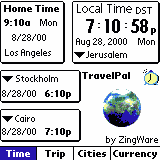 |
|
Travel Pal is a UserWare - A software developed for the users and with the users. |
Table of Contents
Overview
Content of the Zip file
System Requirements
Installing/Upgrading
Uninstalling
Manual
Main Window - The time zone
clocks
The Cities window
The Trip window
The Currency Conversions
window
The Alarm
Future Enhancements
Bug Reporting
Disclaimer
Registration
Versions
Remarks/Known "bugs"
Tips
1. Overview
Travel Pal
is the ultimate travel companion for the professional and the
casual Palm traveler. The application manages world clocks with
time zone control and alarm, trip, currency conversion and world
cities management systems . Travel Pal lets you keep track of
local and home times across different time zones while synchronizing
your Palm device time to your trip itinerary. Travel Pal allows
you to keep track of different currencies and convert sums of
money between the different currencies. Travel Pal makes it easy
for you to keep track of your trips allowing transportation management
(flight, sail, train, car & bus details) to specific destinations,
lodging details management and auto rental details management.
Travel Pal will let you define the cities you travel to, the
currencies you use, your trip itinerary and also full control
of time management. With Travel Pal you won't forget your flights,
hotel arrangements and auto rental reservations and by letting
it manage your Palm time your Palm will be always synchronized
to your local time and so is your schedule.
2. Content of the Zip file
The following files are included in the zipped file: TravelPal.zip
- TravelPal.prc (The application)
- tpCityDB.pdb (cities database)
- tpCurrDB.pdb (small currency database)
- tpCurrDB2.pdb (big currency database)
- Readme.html (This file)
- gif files (graphics for this file)
3. System Requirements
- PalmOs v1.0 or above.
(Which means any device that runs PalmOS).
4. Installing/Upgrading
Users of earlier beta
versions (0.99b and earlier) who wish to register right away -Please, DO NOT Uninstall
your early version. Folow the upgrading procedure down below.
Users of earlier beta versions (0.99b and earlier) who wish to try the unregistered version -Please, Uninstall your early version and then install the new one. To install this program, use your Palm device install tool and Hotsync to load the following files: TravelPal.prc, tpCityDB.pdb, tpCurrDB.pdb (after you unzipped all of the files out of the Zip file) into the Palm device.
First time installation - To install this program, use your Palm device install tool and Hotsync to load the following files: TravelPal.prc, tpCityDB.pdb, tpCurrDB.pdb (or tpCurrDB2.pdb ) after you unzipped all of the files out of the Zip file into the Palm device.
Upgrading - To upgrade to a newer version, do not remove the application from your Palm device using the "Applications manager"(unless you don't mind losing your data). Install only the file TravelPal.prc just as in the first time installation procedure.
Currency database installation
- To update your currency database with an up to date exchange
rates download the database from here
(the file name is tpCurrDB2.pdb) to your desktop. Now, use your
Palm device install tool and Hotsync to load the file into your
Palm (TravelPal will identify the new version and will start
using it immidiately).
Warning ! If you install a new database,
all changes done to the previous one used will be lost !!!
5. Uninstalling
To uninstall, simply, delete the TravelPal application from your
device using the "Applications manager".
6. Manual
6.1 Main Window - The time zone clocks
manager
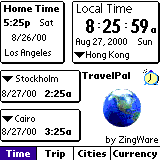 The Main window
allows you to set your current time and location, your home location
and 2 other cities locations. This window allows also navigation
to the trip and cities managers and to the currency conversion
manager. You can set also an independent alarm to sound at a
specified time and date or every day at a specified time (See
section 6.5 for details on the Alarm
feature).
The Main window
allows you to set your current time and location, your home location
and 2 other cities locations. This window allows also navigation
to the trip and cities managers and to the currency conversion
manager. You can set also an independent alarm to sound at a
specified time and date or every day at a specified time (See
section 6.5 for details on the Alarm
feature).
The main window consists of 4 clocks: the local time clock, the home time clock and 2 other clocks, and at the bottom of this window there is a navigation bar that allows navigation between this window and the other windows. To get to this window back , tap the "Time" button in the navigation bar.
When starting the application for the first time you will be asked the city of your current location (if your local city does not appear in the list choose a city with the same time zone if available- later you will be able to add more cities and adjust).
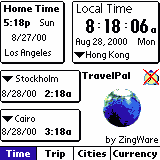 Adjusting
local city - To adjust the Palm time to the local
city's time zone choose the local city from the list in the local
time clock.
Adjusting
local city - To adjust the Palm time to the local
city's time zone choose the local city from the list in the local
time clock.
Adjusting Home City - To set your home time location change the local time clock location to your home city, than from the main menu choose : "Time zone ->set home time zone" (after setting your home city you can adjust the location of the local clock as you wish).
If your home city is not in the list of cities go to the cities manager and add it ( see par. 6.2) , than come back to the time window and adjust your local and home cities to your newly added city.
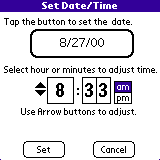 Adjusting
Time & Date - If by changing cities your local
time has changed go to the main menu: choose "Time zone
->set device date & time" and adjust the time and
date if necessary (This adjustment applies to the local time)
.
Adjusting
Time & Date - If by changing cities your local
time has changed go to the main menu: choose "Time zone
->set device date & time" and adjust the time and
date if necessary (This adjustment applies to the local time)
.
In the "Set Date/Time" dialog you can see 3 time push buttons which display the current time, 2 arrows to adjust the seleted part of time up or down, a date button which displays the current date , and 2 push buttons to adjust am/pm.
To adjust the time - Tap the desired part of time to be adjusted (hours, tenth of minutes or single minutes) in order to highlight it, tap the up or down arows to adjust it accordingly. Tap the "am" or the "pm" push buttons in order to adjust those.
To set the date - Tap the date button and choose a date.
To save changes - After Setting all your preferences tap the "Set" button.
To discard changes - At any time, tap the "Cancel" button.
The 2 extra clocks - To see
other cities' local times use the other 2 clocks and change their
local cities.
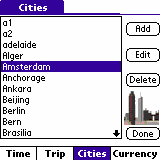 The cities manager allows adding
new cities to the cities database, deleting cities from the database
and changing the details of a city in the database. The intent
of the supplied database is to give examples around the world,
not to give all the cities - in order to keep the database as
light as possible. Each user will add his desired cities once
and will get his "made to fit" database.
The cities manager allows adding
new cities to the cities database, deleting cities from the database
and changing the details of a city in the database. The intent
of the supplied database is to give examples around the world,
not to give all the cities - in order to keep the database as
light as possible. Each user will add his desired cities once
and will get his "made to fit" database.
This window consists of a cities list (alphabetically sorted), the following control buttons: "Add", "Edit", "Delete" and "Done". and the Navigation bar.
To quick view city details - tap the city and hold down the stylus.
To add a new city - Tap the "Add" button and fill the city details in the "City Details" window (see below).
To edit an existing city - Select the city in the list and tap the "Edit" button . Edit the city details in the "City Details" window (see below).
To delete a city - Select the city in the list and tap the "Delete" button .
To go back to the main window - Tap the "Done" button or select "Time" in the navigation bar.
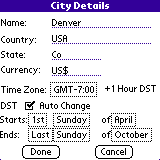 City Details
City Details
In the city details dialog the
following details can be set:
Name - of the city, Country, State, Currency name, time zone (drop down list), DST details.
To set automatic change of the DST check the "Auto change" checkbox and adjust the starting and ending days of the period by selecting from the pop up lists of order, day and month. The DST setting will be in effect only after you hit the "Done" button.
To set DST manually - uncheck the "Auto change" checkbox and check the "DST On" checkbox. The DST setting will be in effect immidiately.
When finished with city details tap the "Done" button to save and exit or the "cancel" button to discard changes and exit.
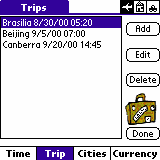 The trip manager
allows adding new trips to the trips database, deleting trips
from the database and changing the details of a trip in the database.
The trip manager
allows adding new trips to the trips database, deleting trips
from the database and changing the details of a trip in the database.
Each trip is actually one leg of a trip which means a trip to only one specific destination. The trip holds the following information: Transportation - all the details about how you get to your destination, Lodging - all the details about your lodging arrangements in your destination, Auto Rental - all the information about your rental car in your destination.
The trip manager window consists of a trips list (sorted according to trip date and time), the following control buttons: "Add", "Edit", "Delete" and "Done". and the Navigation bar.
To quick view a trip's details - tap its entry in the list and hold down the stylus.
To add a new trip - Tap the "Add" button and fill the trip details in the "transportation Details", "lodging Details" and "Auto Rental Details" windows (see below).
To edit an existing trip - Select the trip in the list and tap the "Edit" button . Edit the trip details in the "transportation Details", "lodging Details" and "Auto Rental Details" windows (see below).
To delete a trip - Select the trip in the list and tap the "Delete" button .
To go back to the main window - Tap the "Done" button or select "Time" in the navigation bar.
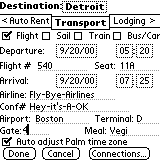 Transportation
Details
Transportation
Details
In the transportation details
dialog the following details can be set:
Destination city, type of journey(flight, sail, train, bus/car), departure date, departure time (hour:minutes), flight(sail,train,bus) number, seat number, length of journey (days: hours:minutes), Airlines (sealines, train/bus company), confirmation number, Airport (seaport, train/bus station), terminal, gate, Meal type, Palm Auto time zone adjustment ( if checked Palm time will adjust to new time zone on departure time).
to update lodging or auto rental details tap the appropriate button("< Auto Rental", "Lodging >").
To enter connections information tap the "Connections..." button.
When finished with all trip details tap the "Done" button to save and exit or the "cancel" button to discard changes and exit.
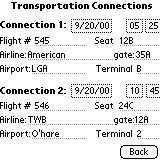 Transportation
Connections Details
Transportation
Connections Details
In the transportation connections
details dialog the following details can be set:
Connection1: departure date, departure time (hour:minutes), flight(sail,train,bus) number, seat number, Airlines (sealines, train/bus company), Airport (seaport, train/bus station), terminal, gate.
Connection2: departure date, departure time (hour:minutes), flight(sail,train,bus) number, seat number, Airlines (sealines, train/bus company), Airport (seaport, train/bus station), terminal, gate.
When finished with all connections details tap the "Back" button .
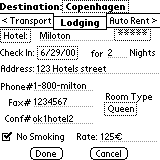 Lodging
Details
Lodging
Details
In the lodging details dialog
the following details can be set:
Destination city, type of lodging(hotel, motel, bed & breakfast...), name of establishment, rating of establishment (1 - 5 stars), check in date, number of nights to stay, Address of establishment, phone number, fax number, confirmation number, Room type( king, queen ... bed), No smoking room, rate per night.
to update transportation or auto rental details tap the appropriate button("Auto Rental >", "< tranportation").
When finished with all trip details tap the "Done" button to save and exit or the "cancel" button to discard changes and exit.
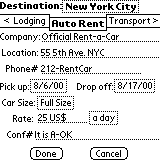 Auto
Rental Details
Auto
Rental Details
In the Auto rental details dialog
the following details can be set:
Destination city, Rental company name, location, phone number, pick up date, Drop off date, car size, rate, rate period ( a day, a week, ...), confirmation number.
to update transportation or lodging details tap the appropriate button("< lodging", "tranportation >").
When finished with all trip details tap the "Done" button to save and exit or the "cancel" button to discard changes and exit.
6.4 The Currency Conversions manager
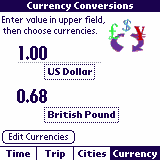 The
currency conversions manager allows conversion of any amount
of a specific currency to another currency.
The
currency conversions manager allows conversion of any amount
of a specific currency to another currency.
The application comes with 2 databases, one consists of 167 currencies and the other consists of 10 currencies. The base currency ( The one that its value is set to 1.00) is the US$. If you want to change the rate of another currency make sure you enter the value corresponding to your base currency.
If you want to change the vase currency to another (applicable
to the smaller database) choose the currency you want to make
as base and set its value to 1.00 . Adjust all other currencies'
values to correspond to this newly chosen base currency.
Be ware ! Currency exchange rates
should be updated by you manually ( It will be a smaller database,
though).
If you want all currencies updated, an up to date currency database(167 currencies updated weekly) can be downloaded from Travel Pal's main page.
The currency conversions manager consists of an amount field, 2 currency selection buttons, "Edit currencies" button and the Navigation bar.
To convert between currencies- Enter the value to be converted
in the amount field (upper field) Tap the corresponding currency
button to select the correct source currency, Tap the lower currency
selector button to select destination currency.
Currency conversion takes place automatically.
To edit the currencies database tap the "Edit currencies" button(see below).
To go back to the main window - select "Time" in the navigation bar.
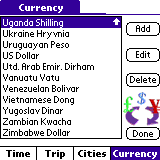 Currency Manager
Currency Manager
The currency manager allows adding new currencies to the currencies database, deleting currencies from the database and changing the details of a currency in the database.
This window consists of a currencies list (alphabetically sorted), the following control buttons: "Add", "Edit", "Delete" and "Done". and the Navigation bar.
To quick view a currency - tap its name and hold down the stylus.
To add a new currency - Tap the "Add" button and fill the currency details in the "currency Details" window (see below).
To edit an existing currency - Select the currency in the list and tap the "Edit" button . Edit the currency details in the "currency Details" window (see below).
To delete a currency - Select the currency in the list and tap the "Delete" button .
To go back to the currency conversions window - Tap the "Done" button. Select "Time" in the navigation bar to go to the main window.
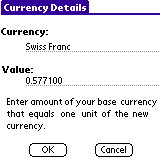 Currency Details
Currency Details
In the currency details dialog the following details can be set:
Name - of the currency, value (The amount of base currency that would buy 1 unit of the new currency)
When finished with currency details tap the "Done" button to save and exit or the "cancel" button to discard changes and exit.
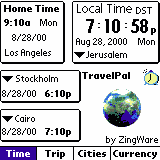 The Alarm Icon is
located in the main window below the local time frame (shaped
as an alarm clock).
The Alarm Icon is
located in the main window below the local time frame (shaped
as an alarm clock).
A tap on this icon will pop up a menu with 3 choices: "Enable Alarm" (tapping it will activate the alarm according to existing settings) , "Disable Alarm" (tapping it will disable the alarm feature) and "Alarm Settings" (Tapping it will take you to the alarm settings window).
Alarm Settings
In the Alarm Settings dialog you can see 3 time push buttons which display the alarm time, 2 arrows to adjust the seleted part of time up or down, a date button which displays the chosen date (if a specific date is desired) , a checkbox which will allow to set a repeating alarm (everyday regardless of the date), and 2 push buttons to adjust am/pm.
To adjust the time - Tap the desired part of time to be adjusted (hours, tenth of minutes or single minutes) in order to highlight it, tap the up or down arows to adjust it accordingly. Tap the "am" or the "pm" push buttons in order to adjust those.
To set a repeating alarm (everyday) - Check the "Sound Alarm Everyday" checkbox. Set the time to your preferences.
To set a specific date for the alarm - Uncheck the "Sound Alarm Everyday" checkbox. Tap the date button and choose a date. Set the time to your preferences.
To save changes - After Setting all your preferences tap the "Set" button.
To discard changes - At any time, tap the "Cancel" button.
7. Future Enhancements
- Anything you have in mind !
- And we think is worth the effort (An original new feature suggestion
implemented by us will entitle the responsible party the application
and future upgrades - FREE for
life !)
- Datebook connectivity
- Hotels, Airlines, Car rental companies and history Databases.
- Fully Automatic Currency exchange rates
8. Bug Reporting
If you find a bug or want to suggest an enhancement you can contact
us at:
travelpal@zingware.com
Please include full details of your Palm configuration ( PalmOS ver, Free memory, hacks installed...) , a full description of the actions that led to the bug (did you try re-creating and were you successful) and any other details that might help us re-create the bug on our devices.
9. Disclaimer
This product is provided without any warranty
and the user accepts full responsibility for any damages, consequential
or otherwise, resulting from its use.
10. Registration
This program is a shareware. The unregistered version is fully functional for
30 days of evaluation.
If you like the program and wish to get the full version, please register with the author for the nominal fee of 24.95$.
Registering will provide you the following:
- the full registered version which is not limited in any way.
- Free upgrades of the software.
Register the program at Palmgear HQ :
- online via: www.palmgear.com - Products shopping mall
- via phone: 817.640.6558
- via fax: 817.640.6614
More details in our web site:
| Version | Release date | Public | Changes |
| 1.00 | Oct. 3 , 2000 |
|
Official release. |
| 1.01 | Oct. 7 , 2000 |
|
Fixed minor DST bug, updated city database data. |
| 1.02 | Oct. 8 , 2000 |
|
Fixed another minor DST bug which occurs in rare instances. |
| 1.1 | Oct. 13 , 2000 |
|
Fixed main clock update problem after a quick turn-off
turn-on of device. Fixed Alarm conflict with older trips. twicked DST to more accurately follow DST changes. Fixed Alarm Fatal error when alarm sounds on older PalmOS versions. Fixed trip dates display bug. |
| 1.2 | Oct. 20, 2000 | No |
Fixed auto rental and accommodation data duplication to
next record. Fixed "Month 0,2000" bug. |
| 1.3 | Nov. 1 ,2000 | No | Fixed unselcted records edit or deletion. |
| 1.4 | Nov. 14 ,2000 | No | Fixed Crash after Alarm or time_zone change were set outside of TravelPal. |
| 1.5 | Nov. 30 ,2000 |
|
Fixed Connection times update error when editing. |
12. Remarks / Known bugs:
You tell us ! And you did !! Lots and lots of those...
Here are a few:
Q: How do I set the home time zone ?
A: First of all make sure
your home city is on the cities list. If not, add it in the cities
manager.
If it is on the list, choose it to be your city in the local
time clock.
Then, goto the menu ( tap the menu silk screen button - bottom
left to the graffity area) , choose "time zone" and
then choose "Set as Home time".
Your home city should appear
now in the home time clock.
Q: Auto time zone adjust does not work all the time...
A: The problem actually lies
in the way you are using it...
If you play with it and add trips which are very close together
(time wise) than you might get a backward time travel (you arrive
earlier than the flight departure time. This confuses TravelPal
totaly - and of course is not realistic ( at least until they
manufacture faster airplanes...) Sooo... if are playing and trying
to check this feature, try real departure and arrival times...
13. Tips
- If you are traveling by a car in one of your trip legs, choose
the bus/car type of transportation and insert the details.