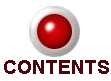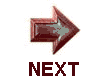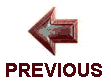THE ICCF WEBSERVER
P.S.Dabholkar
psd1959@yahoo.com
The Webserver is here! This is the new way to play CC. In this article P.S.Dabholkar, with the assistance of material from the webserver help files, explains what you need to know to play webserver chess.
In my previous article Hello Internet (published in AICCF Bulletin, Feb 2000) I predicted that in 5 years time, correspondence chess in India and abroad played by post cards maybe reduced to just one or two tournaments and the rest would take place on the internet. Also, Nol Van’t Riet’s vision projected in the 1999 ICCF Congress in Switzerland, about the future of CC (revolutionary changes by 2010, because of internet) has already come true. This is because of implementation of e-mail and now webserver chess. Electronic transmission of moves has greatly speeded up CC games and tournaments. Tournaments that used to take several years in the past, are now completed in a month or even weeks. Internet connectivity is no longer a privilege of the developed world but is now available in almost all countries.
NECESSITY OF ICCF WEBSERVER
ICCF is the official world organisation for international correspondence chess, having more than 62 affiliated member countries including India. ICCF has grouped member countries into four zones, each of which has a tournament office for organising championships and tournaments. So far, the tournaments organised by ICCF were played by post and e-mail. The problems with e-mail include delivery failure, messages going directly to spam or bulk-message folders, blocking of some email providers by other email providers etc. Also, there was the burden of sending emails and maintaining records that could be wiped out by a computer crash or virus attack. A number of webservers had started coming up, but players wanted to play in ICCF to earn official ratings and titles. ICCF is the only International Correspondence Chess Organisation whose titles are universally recognised, and also acknowledged by FIDE.
ICCF’s decision in 2003 to launch a webserver was therefore logical and certainly overdue. The fruitful result is the successful launching of ICCF’s Webserver as announced in the ICCF Congress 2004, Mumbai.
PERSONS BEHIND THE 1ST PHASE OF ICCF WEBSERVER
When the President declared in the 2003 Congress, that by 2004, ICCF would enter into a new era of its history, “The era of Webserver chess”, the initial requirements of the system were also briefly mentioned. The development and fulfilment of the task given to the webserver steering group took only 8 months (of very hard work) until the first test tournament was started in July 2004. The successful Project Team:
System development: Martin Bennedik
Project Management: Iain Mackintosh
Java Script Development: Dr. Ambar Chatterjee
Consulting web master: Chessbase
Along with
Steering Group and Test Team:
Raymond Boger, Alan Borwell, Frankin Campbell, and others.
The project team, except System Developer worked on voluntary basis.
SALIENT FEATURES OF ICCF WEBSERVER
General:
This is a webserver www.iccf-webchess.com from which you can play chess directly with ICCF players. Enrol for at least one webserver tournament through your federation. Once you enrol your name and forward your ICCF ID (if you don’t have an ICCF ID, indicate ‘New’), you will be provided a starter password (8 characters). Change your password after the first login. Click on Games List from the main menu. Start to play the games, by sending your move as white or reply as black. The moves are to be entered by dragging pieces on a graphical interface.
System Design:
ICCF has developed an extremely powerful sophisticated, fully functional, user friendly, indigenous server system (www.iccf-webchess.com). It has been successfully tested on the following browsers: Internet Explorer 5.5 or newer, Netscape 7.1 or newer, Firefox 0.8 or newer (make sure your Cache is set to automatic). It is at the very least equal to if not superior to most chess webservers which are available already.
Interim Playing Rules (valid for tournaments started before 01.01.2005):
In the Help menu you can read the interim playing rules, whenever you need. Webserver games are automatically devoid of most of the disputes and dialogs with the TD that can arise in postal and email tournaments.
New Playing Rules (valid for tournaments started 01.01.2005 or after): In the Help menu you can read the new playing rules approved in ICCF Congress 2004.
Frequently Asked Questions (FAQ):
In this section you can get quick information on various topics: How to Update Personal Settings, How to Login, How to Enter an Event, How to Check Event Cross-Tables, How to Reference Your Games, How to Play Your Moves, How to Play Conditional Moves, How to Calculate Time, How the Game Ends as Win, Loss or Draw, How to View Games, How to Calculate Your Rating, How to Gain Title and Norms, How to Book Your Holidays/Cessation and Request Special Leave, How to Communicate with Other Players, How to Communicate with Officials etc.
Some important displays: What is Personal setting? Here you can change/add new E-Mail address, and keep personal details up to date. The display settings (board size etc) too can be changed. Remember to click the Save Changes button to ask the webserver to remember the new settings.
About Email Notification: Normally players will receive an email whenever the opponent sends his move. But this feature can be turned off. If you have many games, you may not want hundreds of e-mails especially if you regularly check the server anyway. You can set this option by clicking the E-Mail menu on the game screen and checking Notifications on or off.
How to Enter an Event: Players may enter events in many different ways, depending on the preferences of the organisers.
Select New Events from the main menu (not available in version 1 of the web server), or Select Direct Entry from the ICCF website, or forward your name through your ICCF National Delegate, or respond to an Invitation from an event organiser.
The WTD/TO must allocate you an ICCF-ID and enter your details on the player list if not already present. You may update your personal details once you have an entry on the player list. Your details are recorded and an entry appears in each event table for which you have registered.
How to Play Moves:
Select Games List from the main menu, click on any game, and the system displays:
Current position, game score and colour to move
Event, player and time left details
Message box details
Various menus, checkbox and button options
To play a move you may use drag and drop (with your mouse) or standard algebraic notation (with your keyboard) to enter a move (you may choose either method from the Board menu, with drag and drop being the default). Click Undo if you want to retract your move and make another one (you can do this many times). Click Submit if using standard algebraic notation to update the position. Note that both drag and drop and Submit do not yet send your move!
At this stage, you can still change your mind by using Undo or Commit.
At this point, you may enter any conditional moves you wish to offer (refer How to Play Conditional Moves)
Click Commit to tell the system that your move is now final - only now will your move be sent to your opponent!
To end the game check the Offer Draw or Resign check box before you click Submit, or
to Claim a Win or a Claim a Draw use a Game menu option (refer How to Win, Lose or Draw).
To analyse the game offline click the get PGN link to download the game score to your computer. Then
you can log out without making a move and study the game in your own time
(XFCC-compliant software will allow you in future to make moves directly from your games database).
To exchange messages with your opponent (refer How to Communicate with Other Players): enter your message text in the Send a Message box before you click Commit. Your opponent's last message can be viewed in the Message to You box. You can Disable Messages at any time by checking the box provided (remember you cannot email your opponent unless you have agreed to exchange email addresses).
Other options:
- Event/Take Leave (refer How to Book Holidaays and Request Special Leaves)
- Game/Appeal (refer How to Communicate withh Officials)
- Email/TD/AC/Help Desk (refer How to Communnicate with Officials)
The system updates the game score with your move and its timestamp. Your time used clock is updated. Optional details such as draw offers, conditional moves, and message texts are stored temporarily alongside the game until the next move in the game is executed, or until the conditional string is exhausted.
An email is generated to inform your opponent that you have moved (unless of course he/she has set email notifications to ‘off’ (refer How to Update Your Personal Settings).
The webserver allows you to change board and pieces sizes by clicking the Board menu on the Game Screen, selecting the piece size option, and checking the number (pixels) of your choice. (Please try this out to see what suits you best, I find 16-pixel size suitable. It depends upon the screen resolution setting of your computer)
The web server allows you to flip (change) the chess board as desired when viewing a game, by selecting Board and Turn in game menu.
The webserver allows you to see your opponent’s leave by clicking the Event menu on the Game Screen, and then selecting show opponent’s leave.
How to Play Conditional Moves:
The system permits a restricted range of conditional moves. Most ICCF events will have conditionals permitted. There will be some tournaments where conditional moves are not permitted. (Refer to How to Check Event Cross-Tables for the conditionals rule setting).
The player wishing to propose a conditional move or moves does so between making Submit and Commit selections (refer How to Play Moves). After you Submit your reply, you may enter a conditional move (shown in red on the game score), and submit it using the Submit Conditional button. This process allows the pieces of both sides to be moved on the display board. Each 1-ply move is recorded when Submit Conditional is clicked, and you may enter as many moves as you wish (subject to the linear restriction described in item 4 below).
No internal branching logic is allowed, thus the conditional string must be linear. For example, 1.e4 if 1... c5 then 2.d4, if 2...cxd4 then 3.c3 is permitted, but 1.e4 if 1...e5 then 2.Nf3, or if 1...e6 then 2.d4, is not permitted.
The Commit button then stores the player's primary selected move in the usual way, and appends an unseen conditional string to the game score. The opponent receiving the conditional string is unaware of it until he/she has selected and committed a reply, at which time the system generates an alert and immediately shows the 1-ply response to the committed reply. This sequence may be repeated until the conditional string is exhausted, or a reply is made for which there is no conditional response.
The opponent receiving the conditional string is also entitled to propose another conditional string in turn before he/she exits.
Conditional moves accepted in this way receive a timestamp, but count zero days reflection time for the player who sent the string.
Each time a conditional move is accepted, the receiving player restarts the cycle of 24 hours before a day is charged for his/her next reply (refer How to Calculate Time).
The conditional string is stored in the system, but cannot be seen by either player as part of the game score or the email alert sent by the system to inform a player that it is his/her turn to move. Once an opponent has finished responding to the conditional string, it is removed from the system, and all the accepted moves are entered into the game score along with their appropriate time stamps.
How to Check Event Cross-Tables:
Players may inspect the current standings of event cross-tables at any time. Select Tables and Results from the main menu and click the event you want to see, or, select Games List from the main menu, then select a game, then select Event/Cross-table or select Personal Settings/Events from the main menu for your personalised list of events.
In any case, you can view the cross-table, which contains:
Event title, rating basis, TD name
Player number (in this event)
National flag
Player title, name and rating
Results so far recorded, and scores per player
Tie-break (Sonnen born-Berger or other method)
Results remaining per player
Event placings
There are some quick links also available on the cross-table page, including:
Take leave for this event
Set your email notifications on/off for this event
Email the TD for this event
Download the PGN game scores for this event
You can also see the rules selected by the organisers for this event below the cross-table.
How to Reference Your Games:
The system automatically organises all your active games into a reference list, which you can customise. Select Games List from the main menu, and you can browse the default settings per game, including:
Status (is it your turn to move or your opponent?)
Your time left (days/hours/minutes remaining before the time control; red means an overrun)
Your opponent's name
Your opponent's time left (as above)
The event in which this game is being played
Select Customise (button below the games list), and you may change the information displayed. You may de-select your time left; your opponent's time left and the event from default settings, and/or select since (date and time of last move played), or select colour (who has white/black). To examine a position, and/or make a move, click on any game, and proceed to How to Play Moves.
The system automatically updates your games list when a new event starts in which you are playing. Entries are removed from your games list when a result is finalised and the players agree to Close the game. The system updates your games list option settings if the Customise option is chosen.
How to Calculate Time
The system implements an international standard for correspondence chess measured in days. The system is capable of extension to include alternative methods of time calculation, e.g. blitz, Fischer clocks, etc.
1. Server date and time is the sole basis for time calculations.
2. Days are the basic CC counting unit, though clocks are displayed as hh:mm:ss.
3. When a player commits a move, the system stamps it with the date and time and notifies the opponent by email (unless of course he/she has set email notifications to 'off' - refer How to Update Your Personal Settings).
4. The opponent has 24 hours from this stamp to reply before he/she uses a day.
5. Each subsequent 24-hour period (or part thereof) from the stamp uses a further day.
6. Once the reply is made, only whole days used are counted, though each move also carries the full stamp.
7. Player and opponent times remaining are displayed in each player's tailored games list. Time overruns are shown in red. Games lost on time are not automatically completed - players must submit a claim for a win to the TD (refer How to Win, Lose or Draw).
Each game score carries a time stamp per committed 1-ply move, which can be viewed on request (use the checkbox on the game page; refer How to Play Moves).
Each player, in each game, has a clock showing time remaining to the next time control, which is updated after each move.
How to Win, Lose or Draw
The system allows many different ways for games to be completed. Players are encouraged to be familiar with these methods, as it may be their responsibility to take action. If in doubt, please communicate with the TD in good time. The system can automatically detect certain conditions, including checkmate and stalemate. Players may agree to a result, including:
- Resignation (by using the Resign check boxx before you click Submit
- Draw (by using the Offer Draw and Accept DDraw check boxes before you click Submit
A player may claim a result via the TD (refer How to Communicate with Officials), for example:
- Win (if, say, the opponent has exceeded thhe time limit)
- Draw (if, say, a threefold repetition or tthe 50-move rule has occurred)
The TD may award results, for example:
- win / loss (if, say, a claim is upheld)
- draw (if, say, a position is adjudicated eequal)
- 0-0 (if, say, both players are in breach oof rules)
- other (defaulted, null and cancelled gamess)
A player may appeal against an award via the AC (refer How to Communicate with Officials), resulting in the original decision being:
- Rejected (the original decision is ratifieed)
- Upheld (the original decision is changed, and the game may be restarted)
The system marks games as completed once a result is finalised. Games are removed from players' games lists once either has Closed the game.
How to See Game Score
Players may inspect their own game scores and, if permitted, other players' game scores at any time.
Refer How to Play Moves for game scores of games you are currently playing. For your completed games, or the game scores of other players:
- select Tables and Results from the main meenu and click the event you want to see, or:
- select Games List from the main menu, thenn select a game, then select Event/Cross-table or:
- select Personal Settings/Events from the mmain menu for your personalised list of events, then click the event you want to see.
You can see the viewing rules selected by the organisers for this event below the cross-table.
Assuming you have the necessary permissions then:
- click on any cell in the cross-table to seee the board and game score for that game or
- click on Get PGN below the cross-table to download the PGN file for the entire event.
The system either displays or downloads the requested information if the necessary permissions are in place.
How to check Rating List
The system provides a selection of rating lists and sort sequences for you to browse.
Select Rating List from the main menu.
Select the Year and List you wish to view (available lists are contained in a drop-down menu, with the most recent list being the default; several lists are required to cover a wide range of event start dates). Each List has a default sort order of highest grade first. You can re-sort the list by clicking on any of the column headers (ICCF-id, country, title, name, games and rating), which contain links.
You can also search for individuals by keying text into the Name box and clicking Find.
The system will display rating lists in various sort orders and will return results for Find requests.
How to Gain Titles and Norms?
The system fully supports the acquisition of ICCF norms and titles through playing performance.
Refer to How to Enter an Event. Players are eligible to enter title events usually on the basis of qualifying from preliminary events, and/or their ratings.
The system calculates norm categories as title event tables are built from allocated players.
The system recalculates norm categories if the composition of an event changes.
How to Book Holidays and Request Special Leaves
Players may book their own holidays in advance, and request special leaves from the TD. Special leaves are intended to allow for unusual circumstances like illness or urgent work commitments. Note that holidays and special leaves are taken on an event basis, so please remember to update each event you are playing in.
To book holidays, select Event Cross-table/Take or,
Game/Event/Take Leave
Enter the start and end dates of the leave period you want (the system provides a calendar to make this selection easy).
The system will limit you to the number of holidays allowed by this event.
Note that holidays can only be booked in advance.
Holiday dates in the future can be changed again, but those already taken cannot be altered by you.
To request special leave, or to raise other queries, select Game/Email/Email. State the reason for your request and the time period you need. The TD will respond with a decision, and will update your leave calendar if appropriate. Note that the TD can modify all holiday dates and the type of leave taken if necessary.
Refer How to Check Event Cross-Tables for allowable periods of holidays in this event.
Days taken as holidays or special leave are not counted as playing days and no moves can be made by the player on these dates.
How to Communicate with Other Players
Players may communicate with other players either through inline game messages or, by agreement, using exchanged email addresses. The system respects individual privacy and does not allow players to view each other's email addresses. Use the message text boxes for inline game messages. Note that you can continue to exchange messages after the result of a game is known (use Send Message to deliver a message and Close to finally end the game). Check Disable Messages if you do not wish to exchange messages with your opponent in a game, but note that expected etiquette is to leave this option 'on'. Exchange email addresses via inline game messages if you wish to communicate outside the system. The system deletes inline messages after each 2-ply move. Email messages are stored in the sender's outbox and the receiver's inbox and not on the system
How to Communicate with Officials
Players may communicate with officials via the designated menu options, which cover the TD, TC and AC.
For individual events, use the Email TD button to email the Tournament Director. For team events, do not use the Email TD button, but use the Email TC button to email your Team Captain. To appeal against a decision made by the TD, use the Email AC button to contact the Appeals Commissioner.
Email messages are stored in the sender's outbox and the receiver's inbox and not on the system.
EXPECTATATIONS
Expectation of All National delegates, commissioner/TD, from Webserver steering group, and Project Management Team, towards future 2nd Phase of the ICCF Webserver system:
1. Every conceivable type of correspondence chess event.
2. Comprehensive direct entry process and player database with national delegate interface.
3. Rating List, Norm Qualifications, Eloquery, and its calculations.
4. Switching modes of reply.
5. Administration of non-webserver events on server.
6. Games Archives.
7. Globalisation-multiple language.
8. Message Board.
9. Player Details (Related to his contribution in CC).
10. Advertising.
11. Security improvements.
12. Others (miscellaneous).
These additional functions of the Web server would not only create a fully integrated tournament management and reporting system for ICCF, but also reduce the current amount of manual work, automate most of the tournament management functions, speed up the response time between results and their reporting to players, and increase the potential for growth within ICCF and for its member federations.