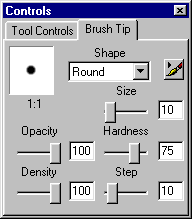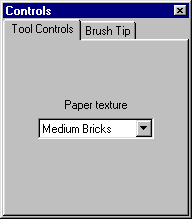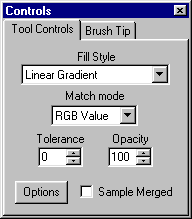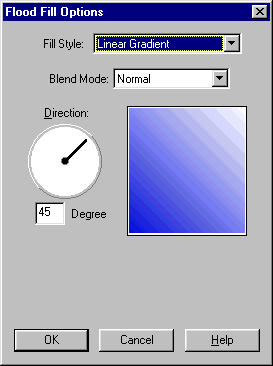The Control Palette
The Control palette is the means for adjusting the behavior of PSP's various tools. The controls available in the palette will depend on what tool is selected. For example, here's what you'd see on the Brush Tip tab of the Control palette when any of the painting tools except Picture Tubes is active:
For any of the other tools, the controls on this tab are inactive and so are grayed-out.
All tools make use of the Tool Controls tab. Here's the Tool Controls tab for most of the painting tools:
For some tools, the Tool Controls tab will include an Options button. Pressing an Options button will bring up another dialog box with further controls that can be set. Here's the Tool Controls tab and the Options dialog box for the Flood Fill tool:
Once the settings are made in the Options dialog box, you'd press OK to make those settings and return to the Control palette.
If the Control palette is not visible, press the letter O on the keyboard, or press the Control palette icon
on the toolbar. You can hide the palette again by pressing O or the icon.
How-to | Oval Button | Brick Background | Woodgrain Background | Bordered Background
Copyright ©2000 Lamander
All rights reserved