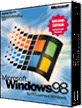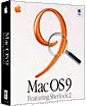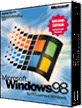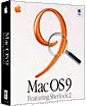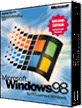
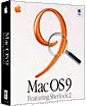
OCEAN COUNTY ACADEMY OF THE ARTS • GRAPHIC DESIGN TECHNOLOGY
PROGRAM |
An Introduction to Computer
Platforms
and Operating Systems |
Read the
following reference material on "Computer Platforms and Operating Systems". Use
it to help you complete the review questions sheet that your instructor distributed in
class.
BE CERTAIN TO
READ ALL INFORMATION CAREFULLY AS THERE WILL BE A TEST ON ALL MATERIAL COVERED IN THIS
SECTION.
What is a "Computer Platform"?
In the early days of computer development, there were two companies who developed personal
computers for business use. IBM and Apple Computer developed computers that were very
similar in the way they were put together, and most major components in the computer were
almost identical. Each of the machines required a software program to make them work. This
is referred to as the "Disk Operating System" or "DOS". It is also
referred to as an "OS" or "Operating System". The IBM computer used a
program called "Microsoft Disk Operating System" (MS-DOS). This system relied
mostly on the use of a keyboard and typed in commands in a type of computer
"language". It was fine for the type of business use at that time, since the
majority of work done was accounting and word processing. It was not easy for the average
person to learn to use a computer. Apple computers used a similar operating system at the
time. However, Apple felt that a new way could be developed to make it easier for people
to learn and use computers. With the release of their Macintosh Computer, Apple also
released a MacOS operating system that operated through the use of a mouse, instead of a
keyboard. It also used pictures on the screen so people could point to the picture and
click the mouse button to start a program.There were programs available to draw pictures
on the computer. This made the Apple computer very popular in homes, schools and for
artists who were not interested in learning computer languages in order to use a computer.
In order to compete with the Apple, Microsoft Corporation developed a graphical program
that operated in the same way as the Apple. It still required MS-DOS to operate, but the
program entitled "Windows", outsold the MacOS by a tremendous amount. This was
due in part to the large base of business computers in companies around the world. These
two systems account for the two basic personal computer platforms, the Apple
("MacOS") and IBM compatible ("Windows").
Another major feature of these programs is
something called "multi-tasking". Multi-tasking allows the user the capability
of running more than one program at a time. This was a great advance for designers and
artists. Designers and artists frequently use more than one program to design artwork and
layout pages. Previously it was necessary to shut down one program to run another. Now it
is not only possible to have more than one program running at a time, but it is also
possible to cut an item from one program and immediately paste it into another program.
Advances such as this in operating system software has led to tremendous productivity
increases in the visual communications area.
Well, if there are Apple and IBM
"platforms", then what is a "user interface"?
The operating system software enables the computer
to communicate with all of its parts (called "peripherals). The "user
interface" describes the software or the part of it that enables you (the user) to
communicate with the computer. The primary way of now communicating with the computer is
through the use of pictures or graphics. The user moves the mouse to point a cursor to a
picture and clicks the mouse button. By doing this, the user is telling the computer what
to do. The use of the symbols makes it a "graphical user interface". That means
the user (you) interfaces (communicates) graphically (by pictures) with the computer. The
graphical user interface for the Apple Macintosh, the new Power Macs and Mac compatible
computers is the Mac OS (now at version 9). The graphical user interface for IBM and IBM
compatible computers is "Windows". There are several interfaces
being used on IBM's including "Windows 3.11", "Windows 95",
"Windows 98", "Windows NT" and IBM's "O/S2". "Windows
95" is the most popular user interface, but "Windows 2000" may soon begin
to take over. This newest version of Windows will merge the best parts of Windows 98 and
Windows NT into one very powerful operating system software.
Why do I need to know this information? All I want to do
is to work on my computer!
Depending on the platform, you need to know about this information
since it will help you to better understand the way programs and data are saved, stored,
copied, deleted and printed. These operations, called "file management", are
extremely important. They are especially important for graphic artists, typesetters and
digital imaging technicians. There are many high level programs that you will be
operating. Many different types of files will be handled through the use of page design,
illustration, digital video, web design, 3-D rendering and image editing software. It is
important to know how your operating system and graphical user interface perform these
functions.
How do I get started using the computer
programs?
The operating system, user interface and
computer graphics software must be loaded or installed onto the computer. The operating
system and user interface are usually pre-loaded onto the computer by the builder or
manufacturer of the computer system. It is the responsibility of the buyer to buy and
install the graphics software. The programs are sold in the form of floppy disks, or more
commonly, CD-ROM disks. The program has been stored or "pre-recorded" on to the
disks. The buyer places the disk into the drive and usually follows on-screen instructions
to copy the program onto the computer's hard disk. The program is then
"permanently" loaded and can be easily used when the computer is turned on. It
does not usually require the use of the CD-ROM each time, but many programs do need the
disk in the drive in order to access certain information on it.
In order to perform this task, it is important that the user
understands drive locations, how to access drives, how to run programs, as well as
numerous other tasks. The information is read and stored by the computer, but the computer
can not do a thing without a trained operator at the controls.
Each program handles information differently and assigns specific
names for its file type. However, many programs that run under these graphical user
interfaces have similar looks, functions and features, so it is best that the user become
as familiar as possible with the graphical user interface before attempting to go further.
How do I learn all of the functions of
my user interface ?
Computers now have the ability to play sound and
video. Many of the new user interfaces come with built-in instructions or
"interactive tutorials". "Interactive tutorials" are software programs
built into the user interface to help you to teach yourself to use the program. Some will
contain animated video clips and animations to teach you how to use a program. The term
"interactive" means that the computer tells you to do something and you do it.
Then the computer evaluates your response to its request and gives further instructions.
This allows the user to work at his/her own pace and usually results in an excellent
atmosphere for learning. Many schools and universities utilize this type of computer-based
learning. It also helps if someone who is familiar with the program gives you some
guidance in order to get you started.
What
are the most important functions for me to learn?
The user should learn how to turn the computer on
and off properly. Some computer operating systems and user interfaces require that you
follow a certain procedure when you turn them on or off. Learn about files. How to save
files, load files, copy files and print files. These basic functions are critical to your
success in working with graphics or any other type of file as you progress. Learn about
your computer system. Learn the parts and how each one operates. Learn the fundamentals of
design. Computers do not design computer graphics, people do!!! Last and
certainly not least, learn about graphics and how they are used in printed communication.
When you have completed reviewing this material and have completed
the review questions, you may wish to read it over again. There will be a test on this
material. |
Go Back to the
Art for Reproduction Menu Page