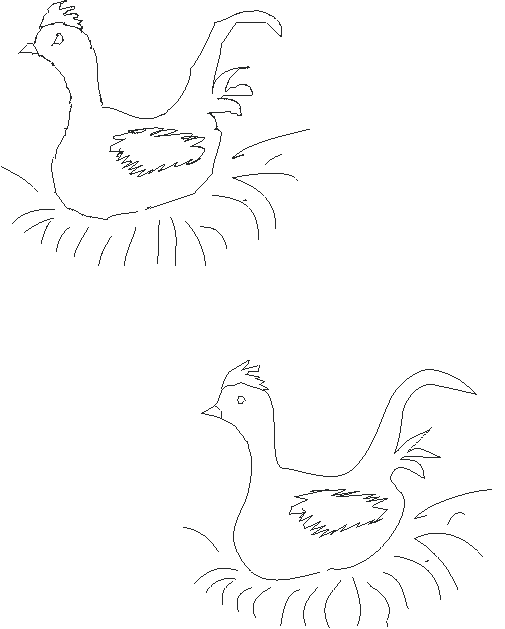
In the first classroom session of Photoshop, I ask my students to draw some little chickies, using various drawing tools. If you are a CorelDRAW user, you can do the same thing with the Freehand tool. Oh, the sample is a broody hen by student Tenna. Her interpretation of the assignment. Very nice.
The freehand tool is the fourth tool on the toolbox. Notice that it's grouped with the Bezier tool and the Natural Pen. When you use the Freehand tool, you are creating a Bezier path. Every time you wiggle the mouse, a new node is placed.
To edit the nodes, you need to switch to the Shape tool. It's the second tool, the one under the Black Arrow. Click on it, then click the main outline of your chicken. You'll see the path you created with the Freehand tool is covered with tiny circles. These are the nodes.
Tenna's chicken, created with the Freehand tool, had 977 nodes on its main outline, alone. If you have drawn a freehand chicken, select one of the paths with the shape tool and then look at the status bar. It will tell you how many nodes your path has. Every other line in your drawing is also a path, probably with lots and lots of nodes. Really a lot more nodes than you need. The extra nodes probably have created a less smooth line than you had in mind, and they also increase the size of your file.
Zoom in until the chicken fills the screen. (Do this by clicking the zoom box on the toolbar, and click To Fit.) With the Shape tool, click on one of the nodes and pull it around. You'll see the line stretching like a rubber band. You can put it wherever you like. So you can easily move nodes around to change the shape of your chicken, but with 977 nodes in this one path, it would take a long time.
Instead, do a marquee select of the entire path, roping in all the nodes in the path. (Choose the shape tool, then click and drag so that all the nodes are inside the marquee.) On the property bar, you will see the Auto-Reduce button is now available. Click it, and the number of nodes will be drastically reduced.
Now it's easier to move them, because there are only 40 or so in the main outline.
With the Shape tool still selected, and at least one node selected, you'll see the buttons that read, "To Line, To Curve, and Cusp, Smooth, Symetrical" will be available. (Not all of them at once. If the part of the path you have selected is a line - straight - you can change it to a curve, so the To Curve portion of the button is available. Cusp is a node that can have sharp angles on both sides, or be curved on either side. Smooth has curves on both sides, and Symmetrical has identical curves on both sides.)
Again, marquee select the path and click Smooth and To Curve. This will smooth out the chicken a lot.
Next you have to position the individual nodes, and change portions of the path as necessary - To Line, To Curve, Cusp, etc.
Reduce each of the other paths in your drawing (select each path in turn with the shape tool, marquee select all the nodes in the path, click Auto-Reduce.) Change them to curves and shape them.
An alternate procedure is to draw with the Bezier tool, instead of the Freehand tool. It will lay down fewer nodes, but really, for a project like the chicken, I think the Freehand tool does a better job. You just have to reduce and smooth and curve it after you've sketched it.
Notice that you can add nodes to an existing path. If you click on a portion of the path (not on a node) you'll see a dot appear. If you then click the plus sign on the property bar, you have added a node.
You can do the same thing by double-clicking the path (with the Shape tool, of course.) To delete a node (or a bunch of them all at once) select it and press delete, or click the minus sign on the Property bar.
To close the path while you are creating it, you have to come back to the beginning node, and click on it. Or click Auto-close on the Property bar. This button appears if you have an open path selected. (If you have an open path selected and you still don't see the Auto-Close button, it's probably because the toolbar is too long, and the button is at the end of it. You will have to customize the toolbar. Right click on the toolbar, click Customize, and drag the Auto-Close button closer to the middle of the toolbar, where it will be visible.)
Assignment: Draw some more chickens with the freehand tool, auto-reduce nodes and edit. Try drawing one with the Bezier tool. The lizards on the poster on my Corel Page were created with the Bezier tool.