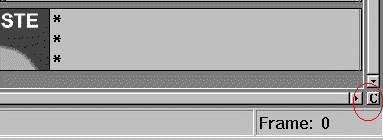
First off, go to the lower right-hand corner and press the little button marked "C".
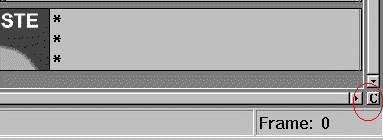
This will set the tracks to compact mode, so you can see them all.
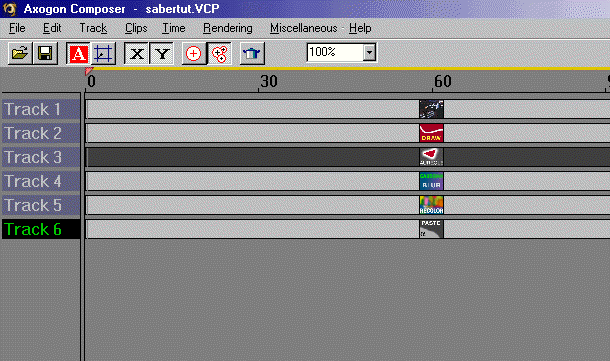
Now, let's create another track.
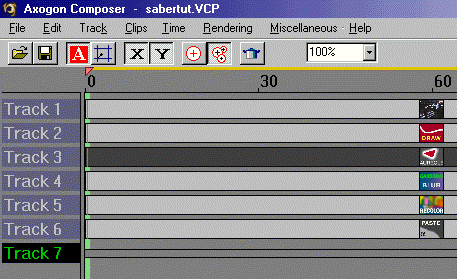
We are going to create another draw shape track. the settings will be the same as for the first one, only we will select the other geometry. Make sure you select none for input as before, and you should see this in your window:
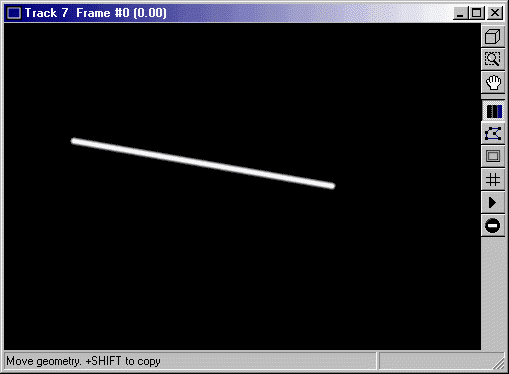
Now, create another track.
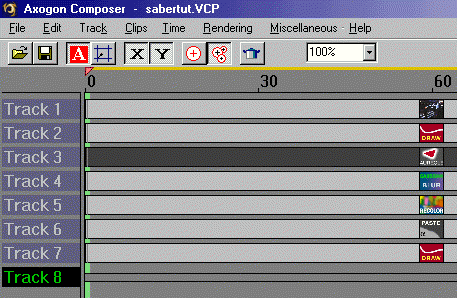
We will create aureole again. The settings for width and internal opacity will be the same, here, too, only the color will be different, as well as the aura opacity.
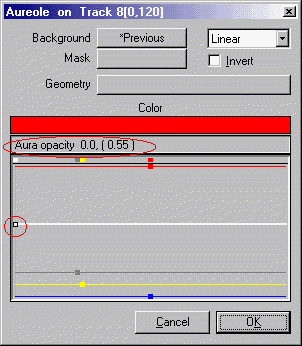
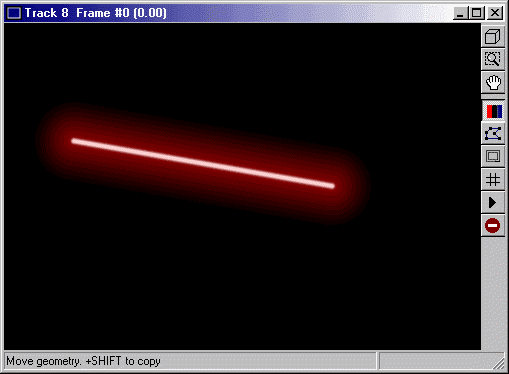
Create the next track.
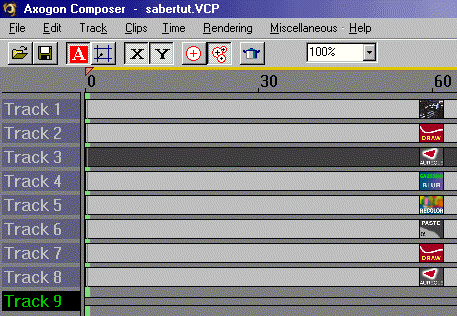
Create a blur clip. Make the settings the same as before (as close to 9 as you can) so you get this:
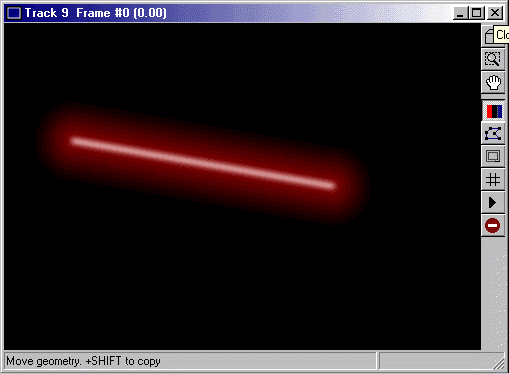
Now, another track.
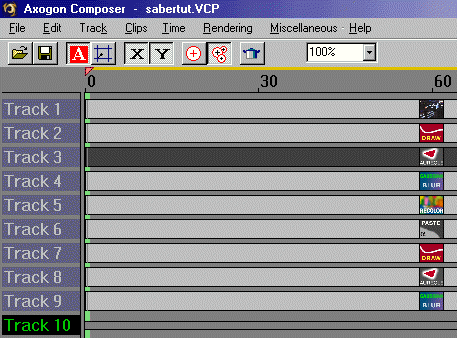
Create a recolor clip, same settings for contrast, but brightness will be slightly higher. Remember, only watch the number in parenthesis.

You'll now have this:
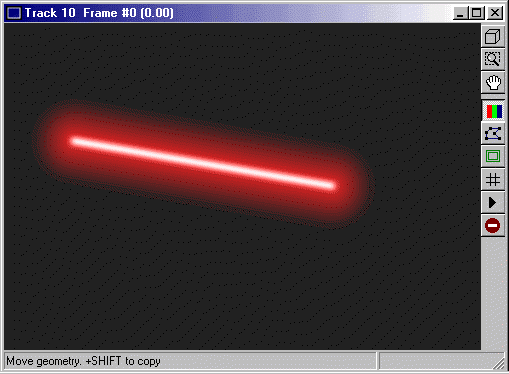
Now, let's create the final track.
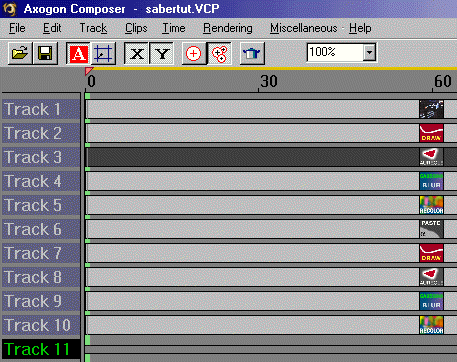
We will make another paster clip.
Same settings as before except two, the background and opacity source:
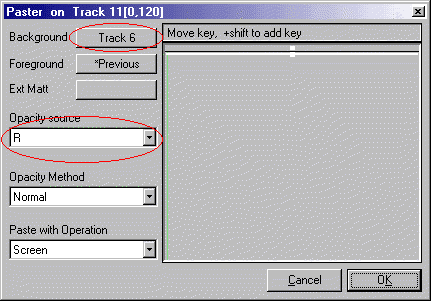
Now, you should be able to see this:
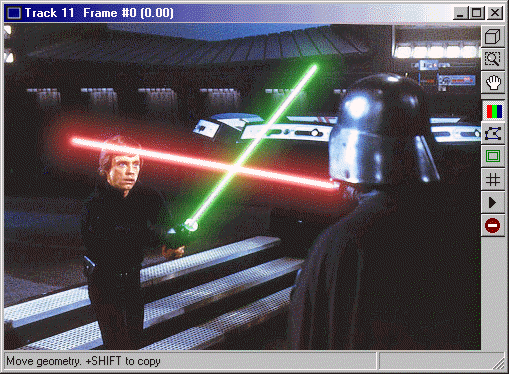
Now, we are ready to render the final image.
Click here to continue.